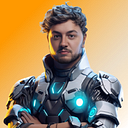Member-only story
How to make my iPadOS app work with external keyboards and trackpads using SwiftUI.
Hey, iOS Developers! It’s Anthony here from AnthonyDesignCode! We are creating an iPadOS app that works with external keyboards and trackpads using SwiftUI can be a simple process, as long as you follow a few key steps.
First, you’ll need to enable the app to recognize external keyboards and trackpads by adding the “UISupportedExternalAccessoryProtocols” key to your app’s Info.plist file. This key tells iOS that your app is capable of working with external accessories.
Next, you’ll need to add code to your app that detects when an external keyboard or trackpad is connected or disconnected. You can do this by implementing the “UIApplicationDelegate” protocol and using the “didConnectToExternalAccessory” and “didDisconnectFromExternalAccessory” methods.
Once your app is able to detect external keyboards and trackpads, you can begin adding support for them to your app’s user interface. One way to do this is by using the “TextEditor” component in SwiftUI, which is designed to work seamlessly with external keyboards.
Another way to add support for external keyboards and trackpads is by using the “Responder” chain in SwiftUI. This allows you to respond to keyboard and trackpad events, such as key presses and cursor movements, and…