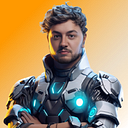Member-only story
Unleash the power of SwiftUI: Designing a user-friendly Mac app.
3 min readJan 25, 2023
Are you ready to level up your Mac app game? ’Cause you’ve come to the right place. In this article, we’re gonna show you how to create a user interface for your app using SwiftUI that’ll make your users say “wow”. We’re talking sleek, user-friendly, and visually stunning. So, put on your game face, grab your laptop and get ready to take notes.
- Open Xcode and create a new project.
- Select “macOS” as the platform, and then choose “App” as the template.
- Give your project a name and select “SwiftUI” as the User Interface.
- In the project navigator, open the Main.storyboard file. This is where you will design the layout of your user interface.
- Drag and drop UI elements such as buttons, labels, and text fields onto the canvas.
- Use the properties inspector to customize the appearance of each element.
- Add constraints to your elements to ensure they are properly aligned and sized on the screen.
- With your layout in place, it’s time to add functionality to your interface. Open the corresponding swift file.
- Use the
@IBActionkeyword to create actions for your buttons, and@Stateto create state variables for your labels and text fields.